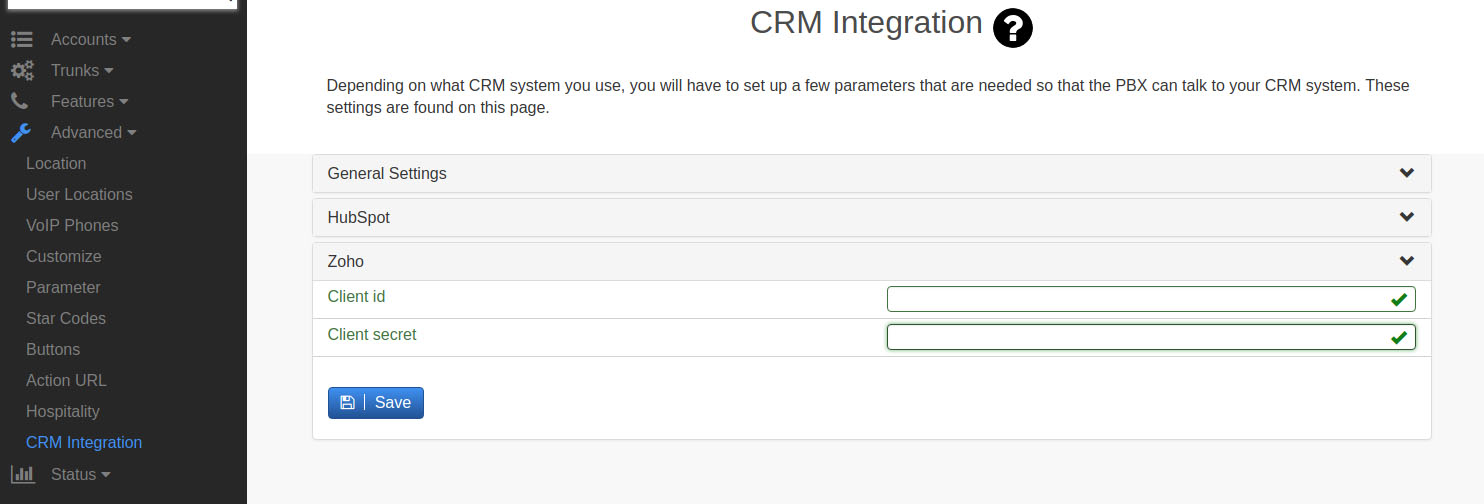|
Integrate with Zoho CRM
Posted by Chris P. on 06 September 2019 09:33 AM
|
|
|
Zoho CRM Integration Vantact Cloud PBX can be integrated with Zoho so that calls (both inbound and outbound) can be logged into the Zoho CRM where the agent of the account can enter details for that call. Some information of the call like start time, duration, the person's name if already in the contacts, the associated account etc. are logged automatically. Also a pop-up informs the agent of incoming calls as well as when the call ends so that he has the option to enter details for the call right there or later on. Registering your account with Zoho For the PBX users to be able to connect to Zoho - in other words, obtain OAuth tokens (explained below) - you will have to register your system callback URI, which is the URL of the Vantact Cloud PBX domain where it can be reached and "/zoho_token.htm" appended to it.
For example, if your PBX domain where it can be reached through your browser is https://yourdomain.vantactpbx.com, then the callback URI you will have to register with Zoho is:
https://yourdomain.vantactpbx.com/zoho_token.htm
Here is a link from Zoho explaining how to register your domain:
https://www.zoho.com/mail/help/api/using-oauth-2.html
When you register your Vantact Cloud PBX domain, you will get a Client Id and Client Secret from Zoho. Enter that in the Vantact Cloud PBX domain CRM settings as shown below and save. The client id and secret shown here are random for explanation but the format is the same. Now the domain users (extensions) can connect to Zoho.
Getting OAuth Token (Connecting to Zoho) For an extension in a domain of the PBX to talk to Zoho, the user of the extension must have an account in Zoho CRM which he can use to connect to Zoho or in other words to get an OAuth token. That way (s)he does not have to give the Zoho credentials of his/her account to the PBX. Once the OAuth token is obtained, the extension can log calls coming into it or going out from it into the Zoho CRM with pop-up etc. Once the Client Id and Client Secret have been obtained and entered into the PBX domain (as explained above), getting the user connected to Zoho is one click away as shown below. In the user portal of the PBX, under settings, CRM section, select Zoho as the CRM and click on "Get Auth Code" button.
A new window will pop up asking the user for the Zoho username and password. If authenticated, it will then ask for the user permission to integrate with the Vantact Cloud PBX. Press "Accept". The pop-up window should disappear and after a little while, the red x next to the button should become green checkmark, signalling that you are now connected to the Zoho CRM. That's it.
| |
|
|