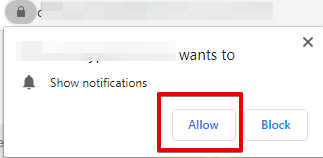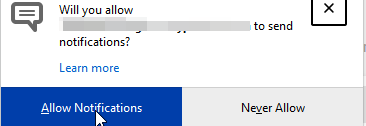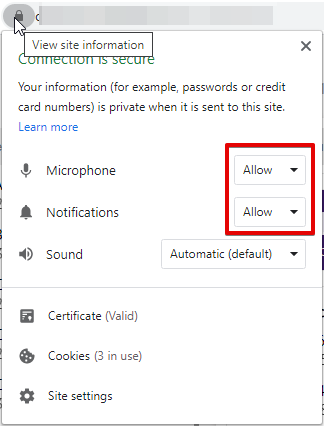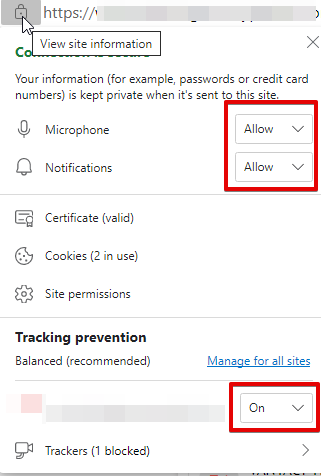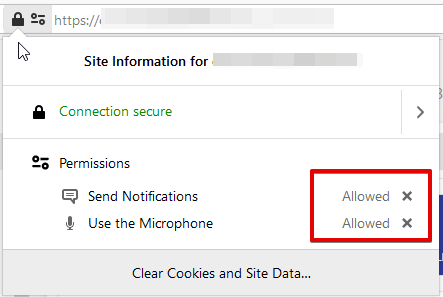|
Audio problems with Browser based Portal Logins
Posted by Chris P. on 27 January 2021 01:29 PM
|
|
|
If you are experiencing issues with audio with our web-based portal, here are some tips on how to fix some of the most common issues. When logging in for the first time, the portal will ask you to allow Browser notifications. Ensure that they are allowed or you will not be able to receive incoming calls. Allowing Notifications in Different Browsers Chrome:
Edge:
Firefox:
If you already clicked No, Block or Never Allow notifications or don't remember being asked: Chrome Click on View Site Information by clicking on the Lock icon in the browser bar, and ensure the Microphone and Notifications are set to allow.
Edge Click on View Site Information by clicking on the Lock icon in the browser bar, and ensure the Microphone and Notifications are set to allow.
Firefox Click on View Site Information by clicking on the Lock icon in the browser bar, and ensure the Microphone and Notifications are set to allow.
If you continue to experience issues, check the volume levels on your operating system. Also, ensure that the browser is allowed to access the sound profiles of the operating system. If you have several different playback and recording devices such as a laptops' internal microphones and speakers but you want to use a headset, ensure that the right playback and recording device is selected. | |
|
|