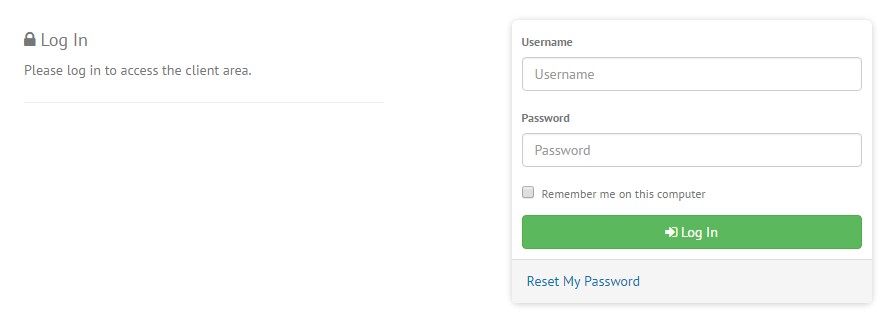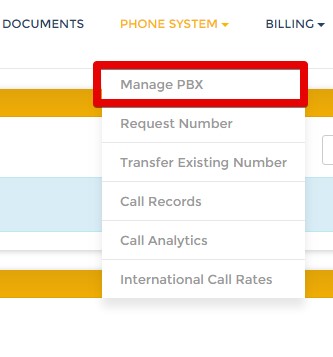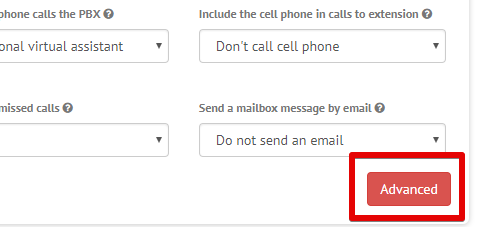|
How to install and configure VANTACT Desktop Application
Posted by Chris P. on 21 September 2020 11:07 AM
|
|
|
Connect your extension using Vantact's SoftPhone Desktop Application
Once downloaded, install the application. If you get a noticed of Unknown Publisher from Windows defender, click on "More Info" and then Run Anyways After the installation completes, go to your Start Menu and click on VANTACT Application Icon.
You will be instructed to enter your credentials. You can retrieve your credentials by following the tutorial below: How to retrieve credentials: Visit https://portal.vantact.com, and enter your log-in information.
Click on the PHONE SYSTEM TAB and then on Manage PBX
Click on settings under the desired extension
Click on Advanced
Go back to the Vantact Desktop application and enter the following information: Portal is your domain address. Press Save You should now be able to use your new softphone. Enjoy.
| |
|
|