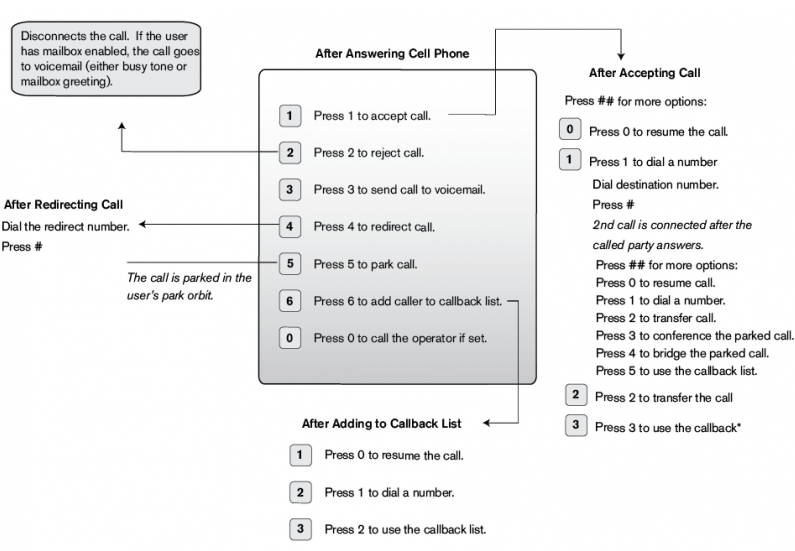These settings allow you to configure a cell phone to your extension.
Cell phone integration is different from having two phones registered to the same extension.
Registering two phones to the same extension allows you to merely receive calls at one of two locations,
while cell phone integration allows you to receive calls at any location,
as well as be reached at numerous phone numbers.
Cell phone configuration allows you to be accessible at all times, even in the event of a power failure.
If the office extension (or remote extension) is disconnected from the system,
calls will automatically be sent to your cell phone. Once the phone is reconnected,
incoming calls will automatically be rerouted to the extension.
- Cell phone number: While most users populate this field with a cell phone number, any phone number can be used.
The number should be entered without any spaces or hyphens (e.g., 9781234567).
- Offer special menu when call is answered on cell phone::
This setting provides users with additional menu options when answering a call from the cell phone.
These options are detailed in the following diagram
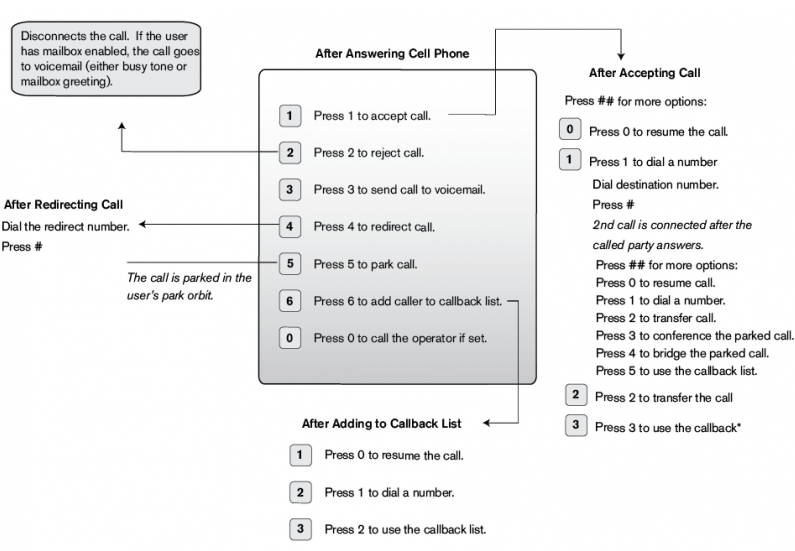
- Include the cell phone in calls to extension:
This feature gives users the freedom to pick up calls from either their extension or cell phone.
When this feature is activated, both phones will ring.
Call forward rings only the phone where the call is being redirected to.
The cell phone can be set to ring from 1 to 30 seconds after the extension starts ringing.
- When calling the extension in a hunt group:
This setting allows users to tell the system to include their cell phone in calls made to a hunt group.
- When calling the extension in an agent group:
This setting allows users to tell the system to include their cell phone in calls made to an agent group.
- Include cell phone for web callback:
This setting is linked to the click-to-dial feature which is available from the address book, missed calls, and call log pages.
Click-to-dial works as follows: A user clicks a contact, and the system calls the user’s extension before it dials the contact.
The Include cell phone for web callback setting allows the user to include a cell phone in the mix. When this setting is set to on, t
he system will call both the extension and the user’s cell phone. After one of the phones is answered, the PBX dials the contact.
This setting is useful if the user is traveling and does not have access to the office phone.
- Specify time when system calls the cell phone:
The options within this setting allow users to specify the times at which the system will ring their cell phone.
This setting can prevent calls in the middle of the night.
Note: The user’s time zone setting must be set to reflect the user’s time zone; otherwise, calls may be received outside the parameters set for the cell phone.
Users have the following options when configuring their cell phone:
- No specific time excluded: The cell phone will ring every time the user’s extension rings, regardless of the time.
- Explicitly specify available times:
This setting allows a user to specify a schedule for the system to use when calling the cell phone.
Users must populate the fields for each day of the week.
-
- —Users can use either the 24-hour format (e.g., 21:00 for 9:00 p.m.) or the English AM/PM style (e.g., 9:00P for 9:00 p.m.).
However, both formats require a start time and an end time (e.g., HH:MM-HH:MM).
- —To specify more than one time segment, the following format must be used: 9:00-12:00 13:00-17:00
- —To specify the days on which the schedule should not be activated, such as a holiday or any other day,
the holiday field must be used. To specify 1 day, use the MM/DD format
(e.g., 11/24 for November 24). To specify 2 days, use the MM/DD format with a space between the days (e.g., 12/24 12/25 for December 24 and 25).